The Jupyter Notebook is an open-source web platform that allows developers to create and share documents that consist of narrative text, live code, visualizations, and equations. The platform is based on data visualization, data cleaning and transformation, machine learning (ML), numerical simulation, and statistical modeling.
Jupyter Notebook, formerly referred to as IPython Notebooks, is an interactive computational tool for creating notebook documents. The term “notebook” can refer to many entities, mainly the Jupyter web application, Jupyter document format, or Jupyter Python web server based on context.
Developers can build the context in a combination of Markdown, Jupyter Notebooks, an extended version of Markdown known as MyST, reStructuredText, and Maths & equations through MathJax. Jupyter Notebooks can produce various output formats, including PDF files, single files, HTML web pages, etc.
Now that we have a basic understanding of Project Jupyter and the Jupyter Notebooks, let’s explore the interactive environment in more detail.
Functionalities of Jupyter Notebook
Jupyter Book is an open-source project that helps developers create documents and books from computational resources. As per Jupyter’s official website, the primary aim of Project Jupyter is to create open-source software tools, services, and open standards for interactive computing across various programming languages.
Jupyter has primarily been built for data science and analytics applications and use cases, written in languages such as Julia, Python, and R. The platform is now leveraged in different ways for projects. Besides that, by eliminating gaps for data scientists and researchers, Jupyter made data visualizations, caching, and documentation simpler and more seamless, especially for people without a technical background.
To try out Jupyter Notebook directly in your browser, follow this link to the Official Website of Jupyter.
So let’s take a look at some of the functionalities of Jupyter Notebook.
The Most Important Features of Jupyter Notebook
- Feature #1: Exploratory Data Analysis (EDA)
- Feature #2: Jupyter Notebook is Language-Independent
- Feature #3: Live Interactions with Code
- Feature #4: Easy Caching in Built-in Cell
- Feature #5: Data Visualization
- Feature #6: Jupyter Notebook Helps Document Code Samples
Exploratory Data Analysis (EDA)
Jupyter Notebook allows developers to see the code results in-line without depending on other parts of the code.
In Jupyter Notebook, every cell of the code can be viewed at any time to come up with a result. Due to this, the Notebook enables in-line printing of the outcome, which becomes very useful for the exploratory data analysis (EDA) process. Compared to other standard IDEs, this function isn’t available in alternatives such as VSCode or PyCharm.
Jupyter Notebook is Language-Independent
Jupyter Notebook is language-independent and platform-independent due to its representation in JSON format.
Another significant reason is that the Jupyter Notebook supports multiple programming languages and converts the code to various file formats such as PDF, Markdown, HTML, and more.
Live Interactions with Code
Jupyter Notebooks leverage the “ipywidgets” packages, which offer standard user interfaces (UI) for exploring code and data interactivity. This makes it possible for users to edit code and send it for a re-run, making the environment code non-static. It also allows developers to control input sources for code and give feedback in the browser.
Easy Caching in Built-in Cell
It usually becomes very challenging to maintain the state of execution of every cell. Therefore, Jupyter makes this process extremely simple by automatically executing the tasks. The Jupyter software does this by catching the outcomes of each running cell — irrespective of whether it’s a code training an ML model or a code downloading large volumes of training data from a remote server.
Data Visualization
As a component, the shared Jupyter Notebook supports data visualizations, including rendering a few data sets such as charts and graphics. These data sets are primarily generated from codes through modules such as Bokeh, Matplotlib, or Plotly.
Moreover, Jupyter Notebook allows machine learning developers to narrate visualizations along with sharing the code and data sets.
Jupyter Notebook Helps Document Code Samples
Jupyter Notebook makes it easy for developers to explain their codes by providing notes all along the way. Additionally, the Notebook allows developers to add notes interactively even with a fully-functional code.
Jupyter Notebook Use Cases
The most common use cases of Jupyter Notebook are mathematics, data science, data analytics, and other research projects involving visualizations of formulas or large volumes of data. Other than these, there are a lot of different use cases, including:
- Sharing Code and Data: All you need to do is share a notebook and its data files and pack it up into an archive.
- Sharing a Visualization, With or Without Interactivity: Usually, developers share the output of data visualization in the form of a static image, but that’s useful only up to a point. Through Jupyter Notebook, you allow your target audience to explore the platform. In turn, this helps your target audience to gain a comprehensive understanding of the data interactively.
The Jupyter Notebook is an essential tool for learning and teaching programming languages such as Python and sharing vast amounts of data. You can share your Notebook online with GitHub or turn it into a slideshow. In case you want to share a Notebook without installing it, a binder will help you do that.
Tech companies such as Google and Microsoft have their version of the Notebook. Developers can use these versions to build and share their Notebooks at Google Colaboratory (Google Colab) and Microsoft Azure Notebooks, respectively.
JupyterLab vs. Jupyter Notebook
Not long ago, Project Jupyter launched its latest product called JupyterLab. It allows developers to run terminals, and code consoles, and run text editors in the browser and the Notebooks. JupyterLab includes Jupyter Notebook as an Integrated Development Editor that developers can run on their browsers.
In simple terms, JupyterLab is just an advanced version of Jupyter Notebook. However, it is best to try out a new software tool or platform yourself to see if it suits your needs and is worth using.
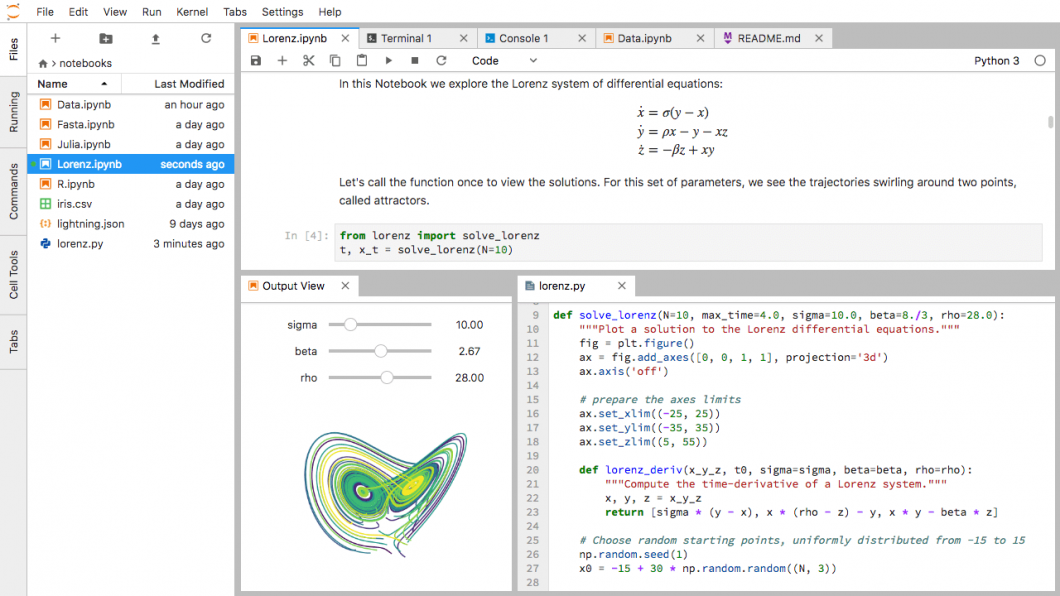
What’s Next?
Read more articles from the Viso Blog about related topics in machine learning and deep learning.